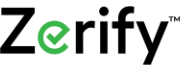Browser Extensions
To take advantage of Zerify Defender's CryptoColor and Anti-Clickjacking features in your internet browsers, you must install Zerify Defender's "NoClickjack" browser extension for each internet browser by following the instructions below.
For Google Chrome, Mozilla Firefox, and Microsoft Edge:
Click the Zerify Defender dock icon, then select Zerify Defender > Check for Extensions from the menu bar as seen below:
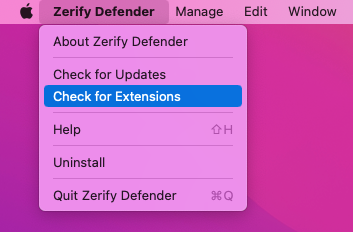
If Zerify Defender's "NoClickjack" extension is available for installation for Google Chrome, Mozilla Firefox, and/or Microsoft Edge, a notification will appear for each as seen below. Click the Install button on each of these notifications to launch the "NoClickjack" extension installation page:
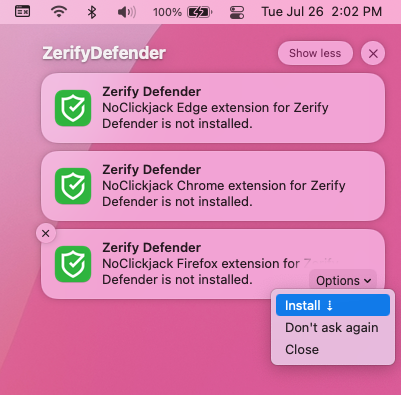
- Google Chrome: Install NoClickjack for Google Chrome
- Mozilla Firefox: Install NoClickjack for Mozilla Firefox
- Microsoft Edge: Install NoClickjack for Microsoft Edge
For Safari:
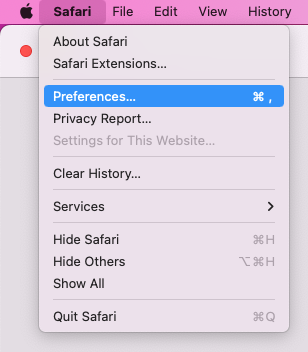
In the Preferences window which appears, go to the Extensions tab and enable/check NoClickjack as seen below:
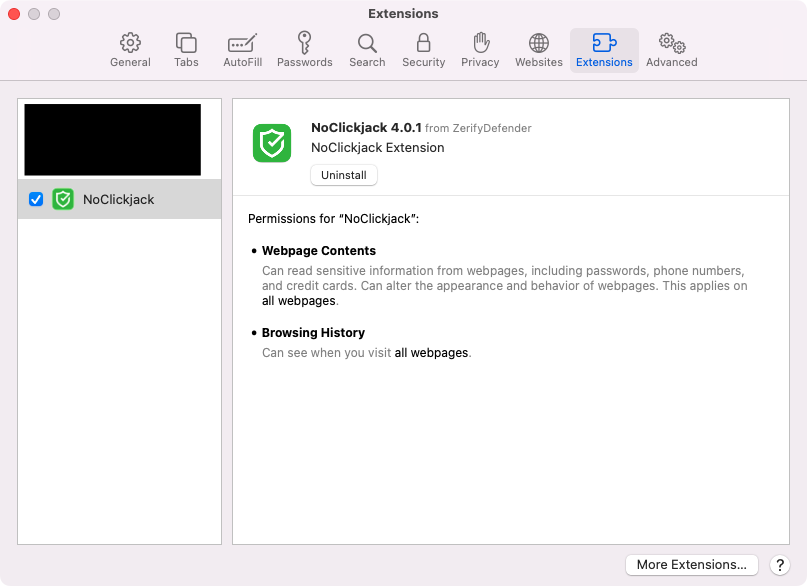
You should now see the "NoClickjack" extension icon in Safari's toolbar as seen below: